Dana Scully
Special Agent
- AKA
- YACCBS, Legato Bluesummers, Daenaerys Targaryen, Revy, Kate Beckett, Samantha Carter, Matsumoto Rangiku
STEP 1

This goes in your address bar. If you can't find your address bar, good luck with life in general.
STEP 2
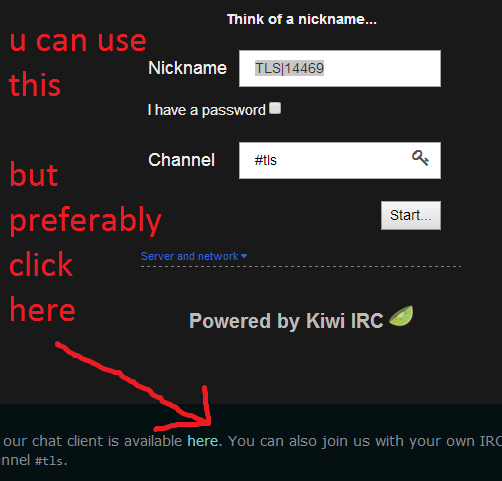
You can put your nick right in here, but to open the app in a new tab, click on 'here' (not this here, and not the one in that image, but the one that follows after completing step 1 - if you managed)
STEP 3
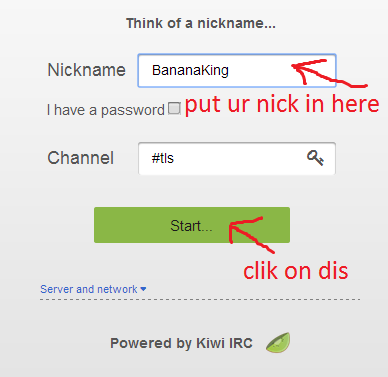
Now think of something DIFFERENT than BananaKing. If you really have no imagination, you can always use PineappleKing or whatevs. Typically, this nick should resemble the one you have on the forum, but since the two are not connected in any way technically, it's all up to you. LEAVE THE PASSWORD FIELD BLANK. I REPEAT. LEAVE IT BLANK. This goes for EVERYONE.If you already registered and know the command for identifying, leave the password field blank and identify when you are in. iPocalypse's identifying commands are a bit irregular from other servers, and so the built in command in the app don't match the server, and therefore will not work until someone on the app team fixes it.
FAQ
Q: Does this mean anyone can enter on my nick????!!!
A: No. Or, it means they can enter with your nick just as if they were using a regular client (like mIRC), but the server will ask for a password, then change their nick if they fail to register. Just as with mIRC. The app is just another way to enter #tls, but the rules are the same.
When you have successfully managed to type out 4-12 letters (preferably something a bit more original than 'Dave' or 'Legolas' - I won't trouble you with the explanation for that, just do as I say) click 'Start'.
HURRAH!
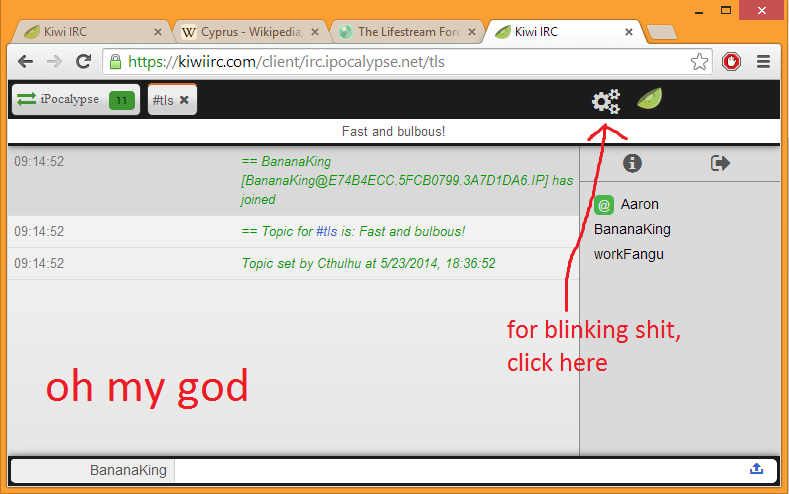
This is all you need to do, really. WELCOME TO #tls! Now was that hard? Not verily.
Also, should you get an error message when clicking Start, click it again, usually it works the second tme.
Now, there's this thing about having the notification bar on your computer blink when there's new messages in the channel. Sadly this isn't working for me at the moment - but that could be Adblock or something.
So, should you want to explore this: Click on the toolbar thingy as shown in the picture above.
Congratulations! You are now in Settings. Look for this:
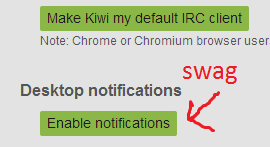
Click it and see if you can make something out of it.
original post by Yaccy:
TL;DR
Host: irc.idlechat.net
Port: 6667
Channel: #tls
Flash client: http://thelifestream.net/chat
Fullscreen: http://thelifestream.net/lightIRC/index.html
Started thinking about this the other day when various people were talking about MSN failing - would anyone be interested in having a TLS IRC channel (or multiple channels, even)?
I've used it on several forums now, and it's always worked great as an easy-to-access place to just hang out with other members, so thought I'd suggest it and see if people were interested in it.
Also, if none of the mods are familiar with setting up a channel, I can do it or show someone how to do it. I also have the code for an applet so that the channel could be accessed via web browser.
EDIT:
Alrighty, IRC is up and running. Could one of you lovely mods sticky this pl0x.
Server: irc.ipocalypse.net
Port: 6667
Channel: #tls
The hell is IRC?
> Internet Relay Chat. As you may have guessed, it's used for chatting, and is especially convenient for handling lots of people at once.
How do I access an IRC channel?
> Until we get an applet set up so it can be accessed via web browser, you'll need to download an IRC client. These are free - I'd recommend IceChat or mIRC for Windows. If you're on a Mac, here's a list - choose any one of these. *EDIT: Apparently mIRC costs money now, so I'd recommend IceChat (plus then I can actually answer any questions you may have).
How do I connect to the TLS channel?
> Through the GUI of your client; it varies from client to client, but basically you want to 'Add Server', then provide, at minimum, the server and port number as listed above (you can also tell it to automatically join the #tls channel - if you don't, you must join the channel using the /join command as shown below)
> Through slash commands. To connect using just commands, type the following into the textbox:
/server irc.ipocalypse.net
/join #tls
or you can combine the two commands into one:
/joinserv irc.ipocalypse.net #tls
Alright, now that I'm on, how do I change my name?
> Your name ('nick') can be changed by typing /nick [yournewnick] .
How do I keep people from stealing my nick?
> You have to register it: /ns register [password] <email> (email is optional). Not only does registering your nick keep other people from using it, it allows you to send/receive PMs and have access (if granted) to m0d powerz. Note that once you register, you will have to identify yourself using the password you set each time you log in, otherwise the IRC will give you a different nick. To identify yourself, type: /ns identify [password]
Can I have multiple registered nicks?
> Sort of. What you do is have your one main nick, which you register, and then 'group' additional nicks to that. To group a nick, you first must change your nick to the unregistered nick you wish to add. Then: /ns group [target] [password], with target being your registered nick and password the password you use to identify. You can group several nicks, but try not to overdo it.
The following answers apply only to IceChat. If you are using another program and want to know how to do one of the things listed here, ask me and I'll try and find out for you.
How do I change the colour of my font/background/etc?
> All colour settings can be changed by going to Options > Colors. To change a colour, click on the box next to each setting, then select a colour from the bottom left corner. You must click Apply/Save before the changes will take effect.
> Main Colours:
>> Channel Message: set the colour of all messages from other people
>> Channel Action: set the colour of all emotes (/me)
>> Own Text: sets the colour of your messages. Note that only you will see this colour - everyone else will see whatever their Channel Message colour is set to.
> Nick List: Will change the colour of people's names, including your own, depending on your rank.
> Background Colors:
>> Channel: Changes the background colour of the channel.
>> Nick List: Changes the background of the nick list (right hand pane)
>> Server List: Changes the background of the server list (left hand pane)
> You can, if you wish, set your nick list, server list, and channel list to use images as backgrounds.
>> To set an image as a channel background, right-click on the channel name at the top of your screen (where it says #tls) and go to Background > Select.
>> To set an image as a nick list/server list background, right-click on the top of the pane where it says Favourite Servers/Nick List, and go to Background > Select
>> If you do want to use an image background, I recommend one with that is fairly monotone, otherwise it can become a pain to find text colours that show up well everywhere
How do I set up pings/text higlighting to know when people are talking to me?
> You can set up pings (sound notifications) and text highlighting to go off when someone types your nick in channel, or for other events.
> To set up Text Highlighting, go to Options > Text Highlighting
>> Click 'Add'
>> Enter the text to highlight (ie, your name - it is not case senstitive)
>> Choose a highlight colour on the right-hand side
>> You may also set up a ping by choosing a sound to play - there are some default ones, or you can pick a custom one (for example, mine is Bill yelling TAAANKKK).
>> Click 'Add New Item'
>> Apply/Save changes
> You can set up as many text highlights as you want
> You can also set up pings for various events under Options > Sounds
How do I mark myself as away?
> By typing /away [reason], ie /away going to make pizza. When you get back, just type /away to un-away yourself.
How do I make it change my nick automatically when I go away?
> To set an Away Nick, right-click on the ipocalypse server in the server list, and go to Edit Server. Under Basic, set your Away Nick to whatever you want it to be when you go /away. Save your settings, and then you need to reconnect to the server for it take effect.
Is there a way to automatically identify myself?
> Yes. If you right-click on the ipocalypse server, and go to Edit Server, and then to Startup, you can type in your NickServ password. You can also choose to use SSL to send your password (makes it more secure). Once this is set, every time you join the server it should automatically identify you.
> If you have set up your server to change your nick when you go /away, you'll probably find that when you come back it asks you to re-identify yourself. To avoid this, change your nick to your Away Nick (ie /nick Yac[Away]), and group your Away Nick to your registered nick (/ns group Yaccbs yacspassword). You should now be able to switch between your Away Nick and your registered nick at any time without being asked to identify yourself.
WE CAN'T HAVE A TLS CHAT WITHOUT A MONSTER EMOTICON!
> Very true. Here's how to add a custom emote:
emote:
>> Save this image:
 to your IceChat Emoticons folder (by default, this should be C:\Program Files\IceChat7\Emoticons). You must save it as a .bmp
to your IceChat Emoticons folder (by default, this should be C:\Program Files\IceChat7\Emoticons). You must save it as a .bmp
>> In the Emoticons folder, open icons.ini. Scroll down to the bottom, and add the following line: n57=monster.bmp (while it should be n57 for everyone, check to make sure the last line in the file is n56 - the numbers must be sequential). Save.
(while it should be n57 for everyone, check to make sure the last line in the file is n56 - the numbers must be sequential). Save.
>> In IceChat, click on the Emoticons button in the bottom lefthand corner (the creepy smiley face). When the emoticon panel pops up, click on 'Refresh' in the top righthand corner. You should get a popup saying the emoticons have reloaded, and you should now be able to see the monster icon. Now everytime you type you'll get your
you'll get your 
Edit: Here's an awesome face -
 - add it the same way as above using n58=awesome.bmp :awe:
- add it the same way as above using n58=awesome.bmp :awe:

> Internet Relay Chat. As you may have guessed, it's used for chatting, and is especially convenient for handling lots of people at once.
How do I access an IRC channel?
> Until we get an applet set up so it can be accessed via web browser, you'll need to download an IRC client. These are free - I'd recommend IceChat or mIRC for Windows. If you're on a Mac, here's a list - choose any one of these. *EDIT: Apparently mIRC costs money now, so I'd recommend IceChat (plus then I can actually answer any questions you may have).
How do I connect to the TLS channel?
> Through the GUI of your client; it varies from client to client, but basically you want to 'Add Server', then provide, at minimum, the server and port number as listed above (you can also tell it to automatically join the #tls channel - if you don't, you must join the channel using the /join command as shown below)
> Through slash commands. To connect using just commands, type the following into the textbox:
/server irc.ipocalypse.net
/join #tls
or you can combine the two commands into one:
/joinserv irc.ipocalypse.net #tls
Alright, now that I'm on, how do I change my name?
> Your name ('nick') can be changed by typing /nick [yournewnick] .
How do I keep people from stealing my nick?
> You have to register it: /ns register [password] <email> (email is optional). Not only does registering your nick keep other people from using it, it allows you to send/receive PMs and have access (if granted) to m0d powerz. Note that once you register, you will have to identify yourself using the password you set each time you log in, otherwise the IRC will give you a different nick. To identify yourself, type: /ns identify [password]
Can I have multiple registered nicks?
> Sort of. What you do is have your one main nick, which you register, and then 'group' additional nicks to that. To group a nick, you first must change your nick to the unregistered nick you wish to add. Then: /ns group [target] [password], with target being your registered nick and password the password you use to identify. You can group several nicks, but try not to overdo it.
The following answers apply only to IceChat. If you are using another program and want to know how to do one of the things listed here, ask me and I'll try and find out for you.
How do I change the colour of my font/background/etc?
> All colour settings can be changed by going to Options > Colors. To change a colour, click on the box next to each setting, then select a colour from the bottom left corner. You must click Apply/Save before the changes will take effect.
> Main Colours:
>> Channel Message: set the colour of all messages from other people
>> Channel Action: set the colour of all emotes (/me)
>> Own Text: sets the colour of your messages. Note that only you will see this colour - everyone else will see whatever their Channel Message colour is set to.
> Nick List: Will change the colour of people's names, including your own, depending on your rank.
> Background Colors:
>> Channel: Changes the background colour of the channel.
>> Nick List: Changes the background of the nick list (right hand pane)
>> Server List: Changes the background of the server list (left hand pane)
> You can, if you wish, set your nick list, server list, and channel list to use images as backgrounds.
>> To set an image as a channel background, right-click on the channel name at the top of your screen (where it says #tls) and go to Background > Select.
>> To set an image as a nick list/server list background, right-click on the top of the pane where it says Favourite Servers/Nick List, and go to Background > Select
>> If you do want to use an image background, I recommend one with that is fairly monotone, otherwise it can become a pain to find text colours that show up well everywhere
How do I set up pings/text higlighting to know when people are talking to me?
> You can set up pings (sound notifications) and text highlighting to go off when someone types your nick in channel, or for other events.
> To set up Text Highlighting, go to Options > Text Highlighting
>> Click 'Add'
>> Enter the text to highlight (ie, your name - it is not case senstitive)
>> Choose a highlight colour on the right-hand side
>> You may also set up a ping by choosing a sound to play - there are some default ones, or you can pick a custom one (for example, mine is Bill yelling TAAANKKK).
>> Click 'Add New Item'
>> Apply/Save changes
> You can set up as many text highlights as you want
> You can also set up pings for various events under Options > Sounds
How do I mark myself as away?
> By typing /away [reason], ie /away going to make pizza. When you get back, just type /away to un-away yourself.
How do I make it change my nick automatically when I go away?
> To set an Away Nick, right-click on the ipocalypse server in the server list, and go to Edit Server. Under Basic, set your Away Nick to whatever you want it to be when you go /away. Save your settings, and then you need to reconnect to the server for it take effect.
Is there a way to automatically identify myself?
> Yes. If you right-click on the ipocalypse server, and go to Edit Server, and then to Startup, you can type in your NickServ password. You can also choose to use SSL to send your password (makes it more secure). Once this is set, every time you join the server it should automatically identify you.
> If you have set up your server to change your nick when you go /away, you'll probably find that when you come back it asks you to re-identify yourself. To avoid this, change your nick to your Away Nick (ie /nick Yac[Away]), and group your Away Nick to your registered nick (/ns group Yaccbs yacspassword). You should now be able to switch between your Away Nick and your registered nick at any time without being asked to identify yourself.
WE CAN'T HAVE A TLS CHAT WITHOUT A MONSTER EMOTICON!
> Very true. Here's how to add a custom
 emote:
emote:>> Save this image:

>> In the Emoticons folder, open icons.ini. Scroll down to the bottom, and add the following line: n57=monster.bmp
 (while it should be n57 for everyone, check to make sure the last line in the file is n56 - the numbers must be sequential). Save.
(while it should be n57 for everyone, check to make sure the last line in the file is n56 - the numbers must be sequential). Save.>> In IceChat, click on the Emoticons button in the bottom lefthand corner (the creepy smiley face). When the emoticon panel pops up, click on 'Refresh' in the top righthand corner. You should get a popup saying the emoticons have reloaded, and you should now be able to see the monster icon. Now everytime you type
 you'll get your
you'll get your 
Edit: Here's an awesome face -


Please note that like most public/free IRC servers, ipocalypse has a ToS that means no hate speech, pornography, or illegal file sharing. Yelling nigger, etc in channel will make one of the server ops come and sit in our channel for a while to make sure we're not hating, and it's kinda creepy, so try not to do it. If you are blatantly/repeatedly breaking the ToS, you'll probably get kicked/killed/banned by a server op, in which case there's nothing I or anyone else here can do about it and you will be FOREVER ALONE.
Last edited by a moderator:


