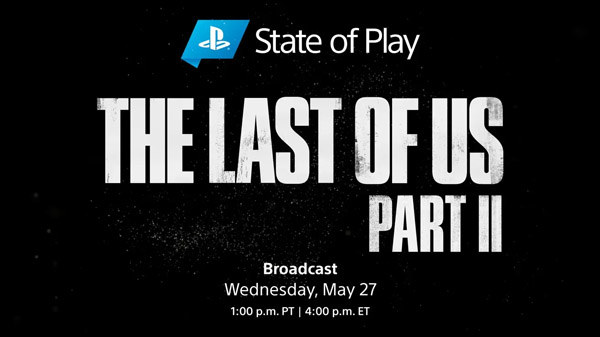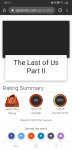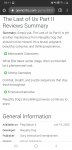You are using an out of date browser. It may not display this or other websites correctly.
You should upgrade or use an alternative browser.
You should upgrade or use an alternative browser.
The Last of Us Part II is Zionist Propaganda
- Thread starter Carlie
- Start date
Lulcielid
Eyes of the Lord
- AKA
- Lulcy
Review embargo date:
Main-menu screen
Main-menu screen
looneymoon
they/them
- AKA
- Rishi
^ When I read that, my immediate thought was "omg I hope it's Carley Rae Jepsen."
That is a much cooler and appropriate choice u_u
That is a much cooler and appropriate choice u_u
Lulcielid
Eyes of the Lord
- AKA
- Lulcy
Day one patch. Game has a 79GB file size without the patch.
Reviews coming on June 12.
- Photo Mode
- Concept Art Gallery
- Model Viewer
- General bug fixes and improvements
- Additional accessibility options
Reviews coming on June 12.
Lulcielid
Eyes of the Lord
- AKA
- Lulcy
More precise estimate of the game's length, the story clocks around 25-30hs.
Lulcielid
Eyes of the Lord
- AKA
- Lulcy
ACCESSIBILITY OPTIONS FOR THE LAST OF US PART II
The Last of Us Part II features more than 60 accessibility settings, with expanded options focused on fine-motor and hearing, as well as completely new features that benefit low-vision and blind players.
ACCESSIBILITY PRESETS
ALTERNATE CONTROLS
For the first time, Naughty Dog is offering full control customization. This allows you to remap every command to a different controller input, including touch pad swipes and controller shake.
Because holding or rapidly tapping buttons can be challenging for some players, The Last of Us Part II has individual options to change every button hold into a toggle, and every rapid press into a hold. Returning from Uncharted 4, there are also expanded options for camera assistance and lock-on aim.
HOLDS AND PRESSES
ASSISTANCE
MAGNIFICATION AND VISUAL AIDS
Text, UI, and gameplay elements that are too small or difficult to read can be frustrating. To address these issues, you can fine-tune the HUD size, color, and contrast.
The new High Contrast Display is a special render mode that provides more contrast for in-game elements. The Screen Magnifier feature also allows you to zoom-in on any part of the screen using the DUALSHOCK®4 touch pad.
MOTION SICKNESS
Simulated 3D movement can be a source of motion sickness for many players. To create a more visually comfortable experience, you can choose options to adjust camera shake, motion blur, camera follow distance, and even field of view. There's also an option for a persistent white dot in the center of the screen, which can alleviate the sensation.
NAVIGATION AND TRAVERSAL
Making a game that's accessible for blind and low-vision players means providing new ways of navigating the game world.
Navigation Assistance can be used to guide you along the golden path of story progression or you can use Enhanced Listen Mode to go off and find enemies or pickups instead. To help you move through the game world, there are also options for simplified traversal input, ledge guard, and the ability to skip puzzles altogether.
TEXT-TO-SPEECH AND AUDIO CUES
Any information that is only represented visually is unavailable to a blind player. To address this discrepancy, Naughty Dog created several options to convey this information through sound and controller vibration instead.
Traversal and Combat Audio Cues work alongside the game's audio to map easily identifiable sounds to commonly used actions (scavenging pickups, jumping across gaps, dodging incoming melee attacks, etc.). These audio cues are cataloged in an audio glossary that you can refer back to at any time.
Additionally, menus and other on-screen text can be voiced using the Text-To-Speech* option. For those that have their language set to English and Text-to-Speech** enabled at the console level, The Last of Us Part II will automatically enable Text-to-Speech for you in-game.
* Text-to-speech features available in all supported languages, except for Thai
** Supported Text-to-Speech languages include: English, UK English, French, Italian, German, Danish, Turkish, Russian, Czech, German, Greek, Finnish, Swedish, Norwegian, Hungarian, Polish, Portuguese, Spanish, Dutch, Traditional Chinese, Simplified Chinese, Japanese, Korean, Croatian, LATAM Spanish
AUDIO VOLUMES
COMBAT ACCESSIBILITY
Because combat in The Last of Us Part II should be accessible for all players, there are a number of options that can significantly alter the gameplay experience. For instance, the Invisible While Prone feature allows you to experience stealth gameplay that might otherwise be inaccessible. If you have difficulty aiming, you can give yourself more time by enabling Slow Motion while aiming. These features provide you with all the tools you need to make the combat experience enjoyable and challenging.
HUD
If you’re deaf, hard-of-hearing, or need to play at low or no volume, you may not be able to access gameplay information that is only represented through audio.
To address this discrepancy, there are several options to display this information visually instead. Awareness Indicators allow you to determine when you’re being spotted in stealth; they also can be set to persist during combat, pointing in the direction of high-threat enemies.
SUBTITLES
Subtitles are an extremely popular accessibility feature, and The Last of Us Part II offers you with a wide array of customization options for them.
You can tweak the size and color, add a dark background for contrast, enable speaker names, and even a directional arrow for offscreen speakers. For the first time in a Naughty Dog game, you can enable subtitles for all systemic enemy dialogue during stealth and combat.
GAME DIFFICULTY
As an extension of the accessibility features, The Last of Us Part II also includes expanded difficulty options. At launch, you will see five different challenge levels: Very Light, Light, Moderate, Hard, and Survivor.
Players can also customize specific aspects of difficulty to your needs or desired experience. You can individually tweak difficulty settings related to incoming damage, enemy and ally effectiveness, stealth and resources. Trophies are not limited by difficulty.
The Last of Us Part II features more than 60 accessibility settings, with expanded options focused on fine-motor and hearing, as well as completely new features that benefit low-vision and blind players.
ACCESSIBILITY PRESETS
Apply Vision Accesibility Preset said:
Configures all the recommended settings designed for players who are blind or have low vision. This will enable settings across multiple menus, such as:
- Options: On or Off
- Text-to-Speech
- High Contrast Display
- HUD Scale > Large
- Lock-On Aim > Auto-Target
- Traversal and Combat Audio Cues
- Navigation and Traversal Assistance
- Ledge Guard
- Enhanced Listen Mode
- Invisible While Prone > Unlimited
- Skip Puzzle Option
- Various adjustments in the Combat Accessibility menu
Apply Hearing Accesibility Preset said: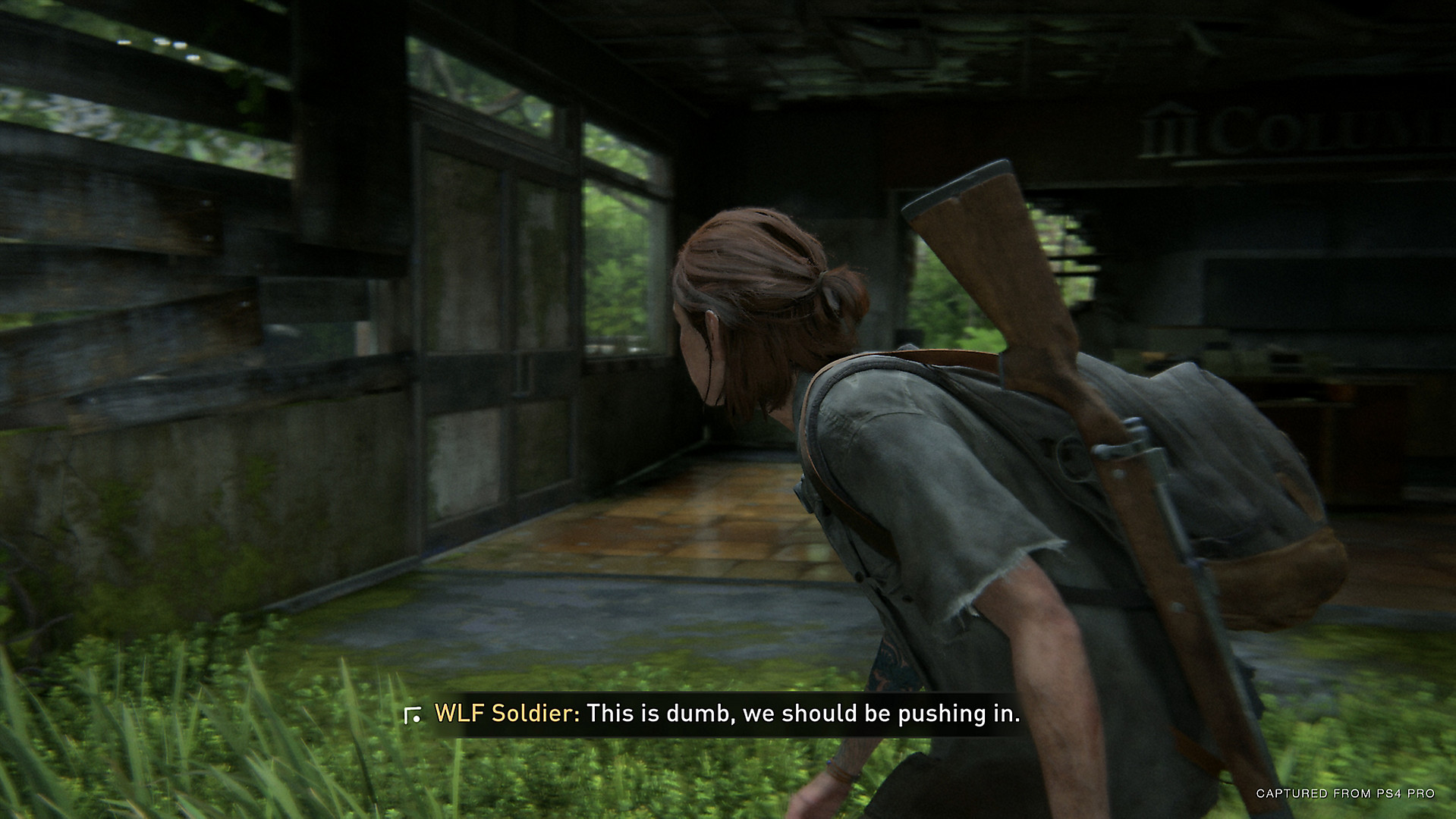
Configures all the recommended settings designed for players who are deaf or hard of hearing. This will enable settings across multiple menus, such as:
- Options: On or Off
- Awareness Indicators
- Pick-Up Notifications
- Dodge Prompts > Frequent
- Subtitles > Story + Combat
- Subtitle Names
- Subtitle Direction
- Combat Vibration Cues
- Guitar Vibration Cues
Apply Moto Accesibility Preset said: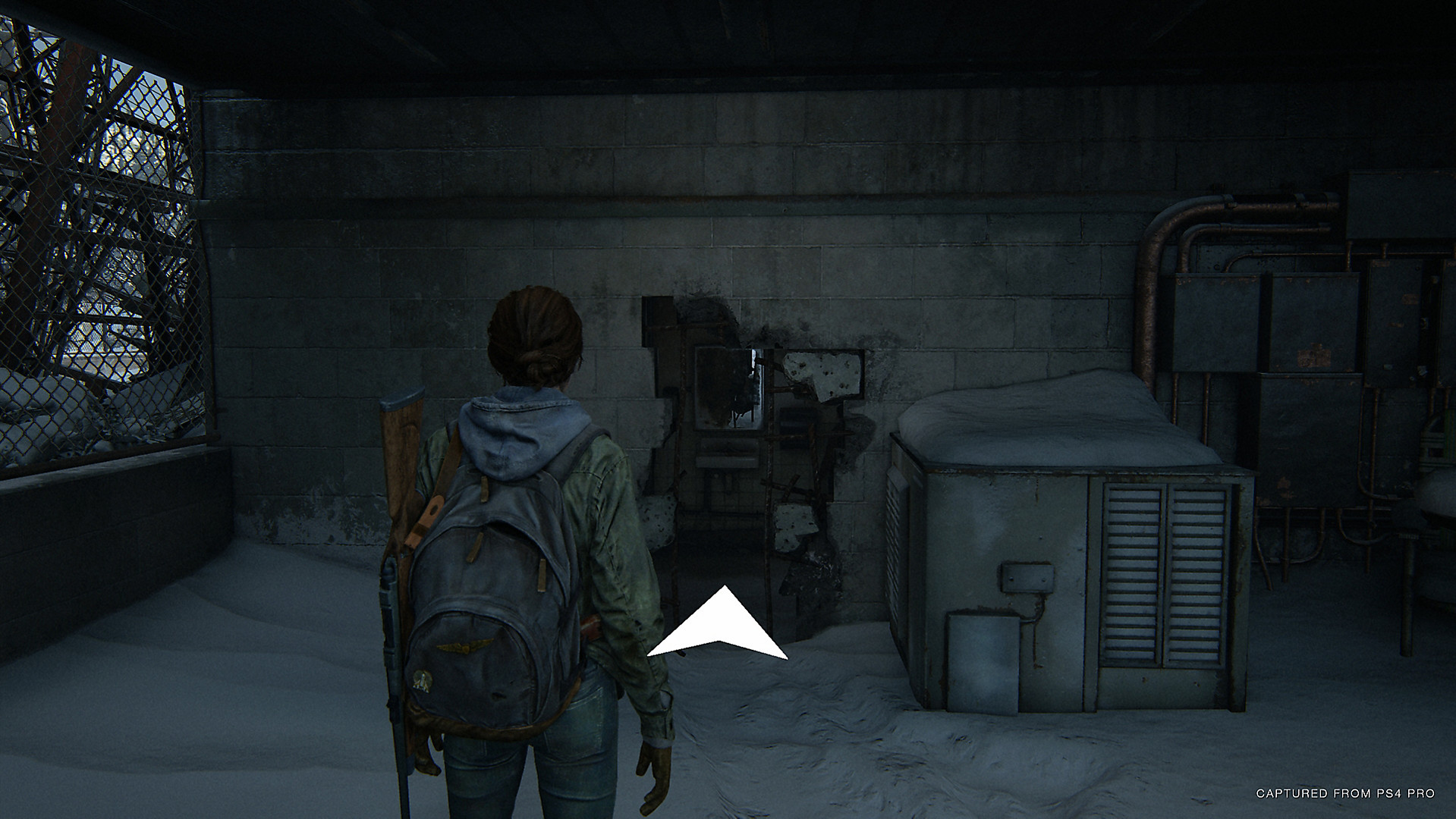
Configures all the recommended settings designed for players with a physical or mobility disability. This will enable settings across multiple menus, such as:
- Options: On or Off
- Lock-On Aim > Auto-Target
- Auto Weapon Swap
- Auto Pick Up
- Camera Assist > On
- Navigation and Traversal Assistance
- Ledge Guard
- Infinite Breath
- Repeated Button Presses > Hold
- Melee Combos > Hold
- Weapon Sway > Off
- Skip Puzzle Option
- Various adjustments in the Combat Accessibility menu
ALTERNATE CONTROLS
For the first time, Naughty Dog is offering full control customization. This allows you to remap every command to a different controller input, including touch pad swipes and controller shake.
Because holding or rapidly tapping buttons can be challenging for some players, The Last of Us Part II has individual options to change every button hold into a toggle, and every rapid press into a hold. Returning from Uncharted 4, there are also expanded options for camera assistance and lock-on aim.
Imput Remap said:
CONTROL SCHEME
CUSTOMIZE CONTROLS
- Options: Default, Right Hand Only, Left Hand Only, Custom Scheme 1, Custom Scheme 2, Custom Scheme 3
- Remap and fully customize all controls.
RENAME CONTROL SCHEME
- Remap and fully customize all controls.
CONTROLLER ORIENTATION
- Change the name of your custom scheme.
LEFT STICK AND RIGHT STICK
- Options: Default, Left, Right, Upside Down
- Select how you hold your controller, which rotates the directional buttons, left stick, and right stick to match.
BOAT CONTROLS
- Options: Default, Flipped While Aiming, Flipped Always
- Swap the functionality of the left stick and right stick.
ROPE/LADDER MOVEMENT
- Options: Default or Alternate
- Change the input method for driving the boat.
- DEFAULT: Use |Left-Stick| to steer and accelerate and |L2| to reverse. DEFAULT recommended for players who are blind or have low vision and are using Navigation Assistance to orient themselves.
- ALTERNATE: Hold |R2| to accelerate and |L2| to reverse. Use |Left-Stick| to steer.
GUITAR STRUMMING INPUT
- Options: Character or Camera
- Change the directional input for movement on ladders and ropes.
- CHARACTER: Movement up/down ladders and ropes with |Left-Stick| is relative to the player's orientation.
- CAMERA: Movement up/down ladders and ropes with |Left-Stick| is relative to the camera's orientation. Recommended for players who are blind or have low vision and are using Navigation Assistance to orient themselves.
MELEE WHILE AIMING
- Options: Vertical. Horizontal, Taps
- Change the input method for playing the guitar.
- VERTICAL (Default): Swipe up and down on the touch pad to strum the guitar.
- HORIZONTAL: Swipe left and right on the touch pad to strum the guitar.
- TAPS: Press |X| to strum the guitar. This can be bound to a different button in Customize Controls under Select / Alternate Strumming.
- Options: On or Off
- Allows the player to melee with |Square| while aiming.
- This will disable Shoulder Swap, or whichever control is mapped to |Square| while aiming.
HOLDS AND PRESSES
REPEATED BUTTON PRESS
MELEE COMBOS
- Options: Tap or Hold
- Change the input method for repeated button press prompts.
- TAP (Default): Press the button repeatedly to progress.
- HOLD: Hold the button to progress.
AIMING MODE
- Options: Tap or Hold
- Change the input method for performing a melee combo.
- TAP (Default): Press |Square| repeatedly to melee combo.
- HOLD: Hold |Square| to melee combo.
LISTEN MODE
- Options: Hold or Toggle
- Change the input method for aiming.
- HOLD (Default): Hold |L2| to aim. Release to stop aiming.
- TOGGLE: Press |L2| to aim. Press |L2| again to stop aiming
SPRINTING (AVAILABLE WITH PATCH 1.01*)
- Options: Hold or Toggle
- Change the input method for listen mode.
- HOLD (Default): Hold |R1| to listen. Release to stop listening.
- TOGGLE: Briefly hold |R1 to listen. Briefly hold |R1| again to stop listening.
*Internet connection required.
- Options: Hold or Toggle
- Change the input method for sprinting.
- HOLD (Default): Hold |L1| to sprint. Release to stop sprinting.
- TOGGLE: Briefly hold |L1| to start sprinting. Briefly hold |L1| again to stop sprinting.
CRAFTING
BACKPACK WEAPON SWAP
- Options: Hold or Toggle
- Change the input method for crafting and upgrading.
- HOLD (Default): Hold |X| to start crafting and release to cancel.
- TOGGLE: Tap |X| to start crafting and tap to cancel.
BOW FIRING
- Options: Hold or Toggle
- Change the input method for swapping weapons in your holsters.
- HOLD (Default): Hold |Square| to enter backpack weapon swapping and release to exit.
- TOGGLE: Hold |Square| to enter backpack weapon swapping and tap to exit.
HOLD BREATH MODE
- Options: Hold or Taps
- Change the input method for firing the bow.
- HOLD (Default): Hold |R2| while aiming to draw the arrow back and release to fire.
- TAPS: Tap |R2| while aiming to automatically draw the arrow back and tap again to fire.
- Options: Hold or Toggle
- Change the input method for holding your breath while aiming. Hold Breath skill is unlocked as a player upgrade.
- HOLD: Hold |L3| while aiming to hold your breath.
- TOGGLE (Default): Press |L3| while aiming to hold your breath. Press |L3| again or stop aiming to release.
ASSISTANCE
CAMERA ASSIST
AUTO WEAPON SWAP
- Options: On , Off, Horizontal, Vertical
- Automatically reorients the camera in the direction of your movement. Select HORIZONTAL or VERTICAL to limit assistance to that axis.
- Designed for players who are new to action games or have difficulty using Left Stick and Right Stick simultaneously.
AUTO PICK-UP
- Options: On or Off
- Automatically swap to another holstered weapon when you run out of ammo.
LOCK-ON AIM
- Options: On or Off
- Automatically picks up nearby ammo and ingredients.
LOCK-ON STRENGTH
- Options: Off, On, Auto-Target
- Automatically lock-on to enemy targets when aiming.
- Targets the center of the enemy's body by default. Use |Right-Stick| to target the head or legs.
- If set to AUTO-TARGET, you will lock onto the next enemy automatically even if they're offscreen.
ARC-THROW LOCK-ON
- Options: 1 to 10 Slider
- Adjust the pull strength of Lock-On Aim.
- Options: On or Off
- Automatically lock-on to enemy targets when |L2| aiming a throwable.
- In stealth, bricks and bottles lock-on slightly away from enemies to facilitate distractions. Use |right-stick| to directly target the enemy instead.
ARC-THROW LOCK-ON STRENGTH
- Options: 1 to 10 Slider
- Adjust the pull strength of Arc-Throw Lock-On.
MAGNIFICATION AND VISUAL AIDS
Text, UI, and gameplay elements that are too small or difficult to read can be frustrating. To address these issues, you can fine-tune the HUD size, color, and contrast.
The new High Contrast Display is a special render mode that provides more contrast for in-game elements. The Screen Magnifier feature also allows you to zoom-in on any part of the screen using the DUALSHOCK®4 touch pad.
HUD SCALE
HUD BACKGROUND
- Options: Default, Large
- Changes the size of in-game HUD elements.
HUD COLOR
- Options: Default, Light, Darkened
- Changes HUD background darkness.
HUD COLORBLIND MODE
- Options: White, Yellow, Blue, Red, Green
- Changes the color of text and HUD elements.
HUD FLASHING
- Options: Off, Protanopia, Deuteranopia, Tritanopia
- Changes the color palette of HUD accents.
HIGH CONTRAST DISPLAY
- Options: On or Off
- Enables flashing HUD animations.
SCREEN MAGNIFIER
- Options: Off, Setting 1, Setting 2, Setting 3
- Mutes environment colors and adds distinct contrast coloring to allies, enemies, items, and interactive objects.
- When enabled, use |touchpad-swipe-left| to toggle high contrast display.
TRANSLATION PROMPTS
- Options: Off, Low, Medium, High
- Magnifies a section of the screen.
- Lightly double tap touch pad to quickly toggle zoom. Holding the second tap will slowly increase the zoom, locking the zoom level on release.
- Use touch pad to move magnifier over different areas of the screen. Double tap again to exit.
- Options: Off, On, Auto
- Enables |triangle| translation prompts for in-world text.
- When set to AUTO, this feature is automatically enabled when a non-English text language is selected or if text-to-speech is enabled.
MOTION SICKNESS
Simulated 3D movement can be a source of motion sickness for many players. To create a more visually comfortable experience, you can choose options to adjust camera shake, motion blur, camera follow distance, and even field of view. There's also an option for a persistent white dot in the center of the screen, which can alleviate the sensation.
CAMERA SHAKE
MOTION BLUR
- Options: 1 to 10 Slider
- Adjust the intensity of camera shake.
DOLLY ZOOM EFFECT
- Options: 1 to 10 Slider
- Adjust the intensity of the motion blur effect.
FIELD OF VIEW
- Options: On or Off
- Toggles moments where the camera moves backwards and zooms at the same time, creating a disorienting effect.
CAMERA DISTANCE
- Options: -5 to +5 Slider
- Adjust the field of view of the 3rd person camera.
- Increasing this value makes the field of view wider.
- Decreasing this value makes the field of view narrower.
FULL SCREEN EFFECTS
- Options: -5 to +5 Slider
- Adjust the distance of the 3rd person camera.
- Increasing this value moves the camera further from the player.
- Decreasing this value moves the camera closer to the player.
- Options: On or Off
- Enables screen effects that indicate player status.
PERSISTENT CENTER DOT
- Options: On or Off
- Displays a persistent reticle in the center of the screen, hidden during cinematics and while aiming
NAVIGATION AND TRAVERSAL
Making a game that's accessible for blind and low-vision players means providing new ways of navigating the game world.
Navigation Assistance can be used to guide you along the golden path of story progression or you can use Enhanced Listen Mode to go off and find enemies or pickups instead. To help you move through the game world, there are also options for simplified traversal input, ledge guard, and the ability to skip puzzles altogether.

NAVIGATION ASSISTANCE
TRAVERSAL ASSISTANCE
- Options: On or Off
- Pressing |L3| faces the camera in the direction of story progression, marking the path to follow.
- If Enhanced Listen Mode is also enabled, then pressing |L3| while in listen mode (hold |R1|) will instead direct the player towards the most recently scanned item or enemy.
LEDGE GUARD
- Options: On or Off
- Enables simplified traversal input.
- Press |X| to automatically perform certain difficult jumps.
- Automatically climb ledges and squeeze through small gaps.
- Automatically vault small obstacles while on the horse.
- Automatically sprint in certain encounters.
INFINITE BREATH
- Options: On or Off
- Guards against falling off ledges with additional audio and vibration feedback.
- Prevents you from falling from ledges that will kill you.
SKIP PUZZLE OPTION
- Options: On or Off
- Enables infinite breath while swimming underwater.
- Options: On or Off
- When in a puzzle, select SKIP PUZZLE from the pause menu to advance to the puzzle's completion.
- This setting is highly recommended for players who are blind or have low vision because some puzzle progression may not be fully accessible.
- Additional accessibility assistance for puzzles is available with the 1.01 and 1.02 patches.
ENHANCED LISTEN MODE
- Options: On or Off
- Enables the ability to scan for items |Circle| and enemies |Square| while in listen mode.
- Send out a scan triggering audio cues at the target's location. The pitch of the sound changes based on the target's height relative to you.
- If Navigation Assistance is also enabled, then pressing |L3| while in listen mode will direct the player towards the most recently scanned item or enemy.
SCAN RANGE
- Options: 10m - 30m Slider
- Adjust the maximum distance of Enhanced Listen Mode scans.
SCAN TIME
- Options: 1s - 5s Slider
- Adjust time for an Enhanced Listen Mode scan to reach its maximum distance.
TEXT-TO-SPEECH AND AUDIO CUES
Any information that is only represented visually is unavailable to a blind player. To address this discrepancy, Naughty Dog created several options to convey this information through sound and controller vibration instead.
Traversal and Combat Audio Cues work alongside the game's audio to map easily identifiable sounds to commonly used actions (scavenging pickups, jumping across gaps, dodging incoming melee attacks, etc.). These audio cues are cataloged in an audio glossary that you can refer back to at any time.
Additionally, menus and other on-screen text can be voiced using the Text-To-Speech* option. For those that have their language set to English and Text-to-Speech** enabled at the console level, The Last of Us Part II will automatically enable Text-to-Speech for you in-game.
* Text-to-speech features available in all supported languages, except for Thai
** Supported Text-to-Speech languages include: English, UK English, French, Italian, German, Danish, Turkish, Russian, Czech, German, Greek, Finnish, Swedish, Norwegian, Hungarian, Polish, Portuguese, Spanish, Dutch, Traditional Chinese, Simplified Chinese, Japanese, Korean, Croatian, LATAM Spanish
TEXT-TO-SPEECH
TRAVERSAL CUES
- Options: On or Off
- Enables narration of on-screen text.
- When enabled, request a text-to-speech description of your current status with |Touchpad-Swipe-Up|.
- Text-to-Speech volume can be adjusted from the Audio Volumes menu.
For additional sound cue information, consult the Audio Cue Glossary.
- Options: On or Off
- Enables additional accessibility audio cues to assist with traversal and exploration. Plays a sound cue for:
- Jumpable gaps, climbable ledges, and squeeze-throughs
- Areas that require crouching or going prone
- Interacts and pick-ups
- Nearby breakable glass
- Gaining or losing movement control
- When Ledge Guard is enabled, plays a sound cue when it activates
COMBAT AUDIO CUES
For additional sound cue information, consult
- Options: On and Off
- Enables additional accessibility audio cues to assist with combat and stealth. Plays a sound cue for:
- Enemy grab and strike prompts
- Incoming enemy melee attacks
- Being impaled with an arrow
- Aiming at an enemy
- Landing a shot on an enemy
COMBAT VIBRATION CUES
GUITAR VIBRATION CUES
- Options: On or Off
- Enables additional accessibility audio cues to assist with combat and stealth. Plays a sound cue for:
- Incoming enemy melee attacks
- Aiming at an enemy
- Landing a shot on an enemy
- Options: On or Off
- Enables a vibration cue when the correct guitar note for story progression is selected.
AUDIO VOLUMES
EFFECTS
DIALOGUE
- Options: 1 to 100 Slider
- Adjust the volume of sound effects.
MUSIC
- Options: 1 to 100 Slider
- Adjust the volume of spoken dialogue.
CINEMATIC
- Options: 1 to 100 Slider
- Adjust the volume of music.
ACCESSIBILITY AUDIO CUES
- Options: 1 to 100 Slider
- Adjust the volume of cinematics.
TEXT-TO-SPEECH
- Options: 1 to 100 Slider
- Adjust the volume of accessibility audio cues.
- Audio cues for traversal and combat can be enabled from the Accessibility menu.
AUDIO CUE GLOSSARY
- Options: 1 to 100 Slider
- Adjust the volume of text-to-speech narration.
- Browse and listen to various audio cues that appear throughout gameplay.
COMBAT ACCESSIBILITY
Because combat in The Last of Us Part II should be accessible for all players, there are a number of options that can significantly alter the gameplay experience. For instance, the Invisible While Prone feature allows you to experience stealth gameplay that might otherwise be inaccessible. If you have difficulty aiming, you can give yourself more time by enabling Slow Motion while aiming. These features provide you with all the tools you need to make the combat experience enjoyable and challenging.
ENABLE COMBAT ACCESSIBILITY
HOSTAGES DON'T ESCAPE
- Options: On and Off
- Enables the combat accessibility settings.
- These settings are designed to make combat accessible for all players. As such, they can significantly alter the gameplay experience.
- Options: On and Off
- Enemies grabbed by you will not break free while struggling.
ALLIES DON'T GET GRABBED
ENEMIES DON'T FLANK
- Options: On and Off
- Allies will automatically escape when grabbed by enemies.
- This setting will not apply during certain combat encounters.
REDUCED ENEMY PERCEPTION
- Options: On and Off
- Enemies will not intentionally try to get behind your position.
REDUCED ENEMY ACCURACY
- Options: On and Off
- Reduce enemy perception in stealth.
- This setting is relative to the chosen difficulty.
ENHANCED DODGE
- Options: On and Off
- Reduce enemy accuracy when shooting.
- This setting is relative to the chosen difficulty.
INVISIBLE WHILE PRONE
- Options: On and Off
- Dodge with |L1| is better at evading enemy attacks.
WEAPON SWAY
- Options: Off, Limited, Unlimited
- You are invisible to enemies while prone and not aiming. This setting is disabled during certain encounters where stealth is not an option.
- If set to LIMITED, the time limit will be based on the stealth difficulty settings.
SLOW MOTION
- Options: On and Off
- Enables camera sway while aiming weapons.
- Options: Off, While Aiming, Toggle
- Reduces game speed when enabled.
- When set to TOGGLE use |touchpad-swipe-right| to toggle slow motion.
HUD
If you’re deaf, hard-of-hearing, or need to play at low or no volume, you may not be able to access gameplay information that is only represented through audio.
To address this discrepancy, there are several options to display this information visually instead. Awareness Indicators allow you to determine when you’re being spotted in stealth; they also can be set to persist during combat, pointing in the direction of high-threat enemies.
DAMAGE INDICATORS
AWARENESS INDICATORS
- Options: On and Off
- Enables HUD spikes in the direction damage was taken.
- Options: Off, Stealth, Always
- Enables HUD element warning you when enemies are about to spot you and from which direction.
- STEALTH: Awareness indicators display until you are spotted.
- ALWAYS: Awareness indicators persist during combat. This setting is recommended for players who are deaf or hard of hearing. (Available with Patch 1.01*)
*Internet connection required.
HINTS
PICK-UP NOTIFICATIONS
- Options: Off, Sometimes, Frequent
- Enables gameplay hints that appear when you're lost in an area for some time.
- Hints are activated by pressing |L3|.
- Options: On and Off
- Displays a HUD notification when you pick up ammo, crafting ingredients, or other resources.
DODGE PROMPTS
- Options: Off, Sometimes, Frequent
- Adjust the frequency of the |L1| dodge tutorial prompt that appears when enemies begin a melee attack.
SUBTITLES
Subtitles are an extremely popular accessibility feature, and The Last of Us Part II offers you with a wide array of customization options for them.
You can tweak the size and color, add a dark background for contrast, enable speaker names, and even a directional arrow for offscreen speakers. For the first time in a Naughty Dog game, you can enable subtitles for all systemic enemy dialogue during stealth and combat.
SUBTITLES
SIZE
- Options: Off, Story Dialogue, Story + Combat Dialogue
- Enables subtitles for spoken dialogue.
- STORY DIALOGUE: Enables subtitles for main characters, important enemy dialogue, and cinematics.
- COMBAT DIALOGUE: Enables subtitles for additional enemy dialogue while in stealth and combat.
- Options: Small, Medium, Large
- Adjust the size of subtitle text.
BACKGROUND
- Options: Off, Default, Darkened
- Enables a dark background behind subtitles to improve legibility.
NAMES
NAME COLORS
- Options: On and Off
- Displays the name of the speaker with the subtitle.
DIRECTION
- Options: On and Off
- When subtitle Names are enabled, displays the names with a unique color per speaker.
COLOR
- Options: On and Off
- Enables an arrow next to subtitles indicating the screen-relative direction of the person speaking.
- Does not display for on-screen speakers.
- Options: White, Yellow, Blue, Red, Green
- Changes the color of subtitle text.
GAME DIFFICULTY
As an extension of the accessibility features, The Last of Us Part II also includes expanded difficulty options. At launch, you will see five different challenge levels: Very Light, Light, Moderate, Hard, and Survivor.
Players can also customize specific aspects of difficulty to your needs or desired experience. You can individually tweak difficulty settings related to incoming damage, enemy and ally effectiveness, stealth and resources. Trophies are not limited by difficulty.
CHALLENGE
PLAYER
- Options: Very Light, Light, Moderate, Hard, Survivor, Custom
- Adjust the overall difficulty of the game.
ENEMIES
- Options: Very Light, Light, Moderate, Hard, Survivor
- Adjusts difficulty settings related to:
- Amount of damage the player takes from enemies
- Frequency of mid-encounter dynamic checkpoints
ALLIES
- Options: Very Light, Light, Moderate, Hard, Survivor
- Adjusts difficulty settings related to:
- Accuracy of enemy gunfire and frequency of projectiles
- Aggression of enemies advancing and flanking
- Complexity of enemy melee combos
- Movement speed of certain high-threat enemies
- Custom tuning to specific combat encounters
STEALTH
- Options: Very Light, Light, Moderate, Hard, Survivor
- Adjusts difficulty settings related to:
- Aggressiveness of allies in combat
- Frequency at which allies kill enemies
RESOURCES
- Options: Very Light, Light, Moderate, Hard, Survivor
- Adjusts difficulty settings related to:
- Enemy's perception through vision, hearing, and smell
- Length of grace period before enemies will alert others
- Conditions for grabbing enemies from stealth
- Options: Very Light, Light, Moderate, Hard, Survivor
- Adjusts difficulty settings related to:
- Quantity of ammunition and supplies found in the world
- Durability of melee weapons dropped by enemies
- Yield of certain crafting recipes
ForceStealer
Double Growth
It sounds utterly miserable and unappealing.
Lulcielid
Eyes of the Lord
- AKA
- Lulcy
The state of discussion when the reviews started dropping:
Shademp
420
Blind gamer sheds tears of joy at the amount of accessibility settings/options in The Last of Us 2.
I don't know what these settings are but considering that this person defines himself as a "Video Game Accessibility Consultant" (I haven't looked up his cv) then TLoU2 must be quite an achievement.
EDIT: Oh I can see now that @Lulcielid covered these options in an earlier post.
I don't know what these settings are but considering that this person defines himself as a "Video Game Accessibility Consultant" (I haven't looked up his cv) then TLoU2 must be quite an achievement.
EDIT: Oh I can see now that @Lulcielid covered these options in an earlier post.

Claymore
3x3 Eyes
The state of discussion when the reviews started dropping:
I mean, that's pretty much gamers whenever any big game arrives, lol.
Lulcielid
Eyes of the Lord
- AKA
- Lulcy
Lulcielid
Eyes of the Lord
- AKA
- Lulcy
Trophy list. No beating game in difficulty trophy.
Lex
Administrator
I had such a good experience with the original game, but lately I haven't really been looking forward to this. The hype has been coming and going since the weekend, so I'm looking forward to it now. I'm going digital for this one though, I don't want to risk not being able to play it this weekend.